Filtering
Filtering is done by selecting the filters available in the terrain and temperature tab.
Once you have selected one or more filter, you can click the Filter button at the bottom of the main PrepareLanding window. The filtered tiles (according to the set of applied filters) are then highlighted on the world map.
There are four categories of filters in PrepareLanding:
- Single choice filters
- Three state filters
- Orderable three state filters
- Usable numeric filters
For an example of the three states filters see the examples:
- Three States: Simple example: A single three state item example.
- Three States: advanced example 1:
ORfiltering. - Three States: advanced example 2:
ANDfiltering. - Three States: advanced example 3:
ANDfiltering +Partial.
Single Choice
The single choice selection is the simplest one: you only have a single choice to select your filter.
For example, the biome selection is one of them as you can only choose one biome at a time.
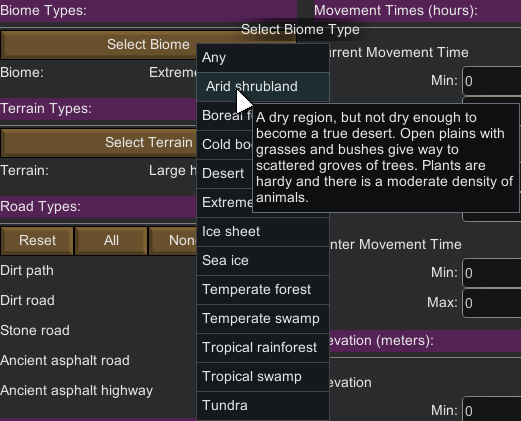
Three States
Three state items have, as their name implies, three possible states:
- On:

- Off:

- Partial:

The On state means:
- I absolutely want this option when filtering tiles
The Off state means:
- I absolutely do not want this option when filtering tiles
The Partial state means:
- I do not care if this option is available or not when filtering tiles.
Note that when clicking on a state item, the order of appearance is: Partial -> Off -> On -> Partial -> etc.
Three States Boolean
Three States Boolean filtering is like the default Three States (standard) filtering except a strict Ternary Boolean filtering takes place.
As of now, only Roads and Rivers filters support this option.
Onstate: BooleanTrueOffstate: BooleanFalse(same as a BooleanNOT)Partialstate (depends on the type of filter)OR: logically same asOnAND: add a supplementary BooleanORcheck.
For examples about the Boolean logic used in these filters please see the examples.
Understanding Three States Boolean Filtering
There are two possible Boolean filters:
OR: each of the items are evaluated separately, in conjugation with their state.AND: all of the items are evaluated together, in conjugation with their state.
OR Filtering
The OR filtering applies a Boolean OR operator for each item in the list, where each item describes what should or shouldn’t be in the tile.
Think of it as each item being evaluated separately. If any (one or more) of the checks results in a boolean True condition, then the tile is included.
Tip: Only one True condition is enough for the tile to be included.
AND Filtering
The AND filtering applies a Boolean AND operator for all items in the list, where each item describes what should or shouldn’t be in the tile.
Think of it as if all items were evaluated together. If any (one or more) of the checks results in a boolean False condition, then the tile is not included.
Tip: Put in another way, all conditions must be True for the tile to be included in the matching list.
Side Effects
The side effect of a strict boolean filtering is that False conditions never select anything as the result is discarded.
So if you have to remember one crucial thing when using these filters: Off never selects anything!
As an example of this side effect, if you sets all of the roads to Off (meaning you don’t want any road in the tile) this won’t select tiles without any roads…
As this might be counterintuitive a special condition has been implemented so users don’t feel the filters are not working correctly:
If all items are in a Off then they still select tiles (in the previous example, this would still select tiles without any road).
Orderable Three States
The orderable three state filter works like the three state filter except the order itself can be changed.
Here is a live example:
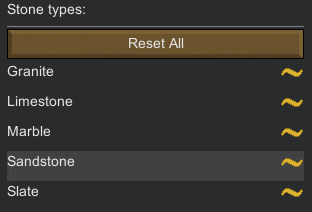
Note that the reordering is only meaningful for the On and Partial states (the Off state, by definition, has no precise order).
The above example means:
- Filter tiles that have
Sandstonein first position - Filter tiles that have
Limestonein second position - Filter tiles that may or may not have
Slatein third position - Do not include tiles that have
granite - Do not include tiles that have
marble
As of now, only the Stone type filter is re-orderable. Please note that for the stone filter, the ordered filtering can be disabled.
Usable Numeric
A usable numeric filter is comprised of three items:
- A on / off button for the filter usage
- if
onthe filter is taken into account - if
offthe filter is not included
- if
- Two numeric fields (int or float) with a min and max value.
Note: integer fields don’t let you enter the decimal point while float fields allow you to do so.
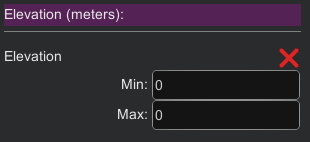
Do not forget to click on the Use button if you want to use the filter!
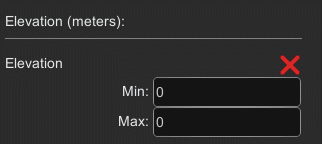
Live Filtering
Instead of having to click on the Filter button, you also have the possibility to use Live Filtering by choosing this option in the Options tab of the main window.
Be wary that this option may result in CPU heavy combination of filters in some cases, which might result in the game freezing for some time.
Three States Filtering Examples
Three states: simple example
Let’s take an example with the Coastal Tile filter on the Terrain Tab. (World Map (RimWorld Version: B18); Seed: flo; World coverage: 5%)
- Set a biome filter for
Boreal Forest. - Let the coastal filter in its default
Partialstate .
.
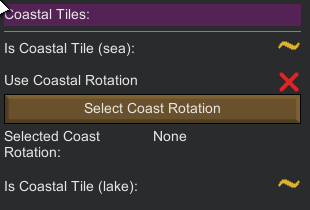
Now press the Filter button at the bottom of the PrepareLanding window.
Partial State
Below is a picture of the highlighted tiles:
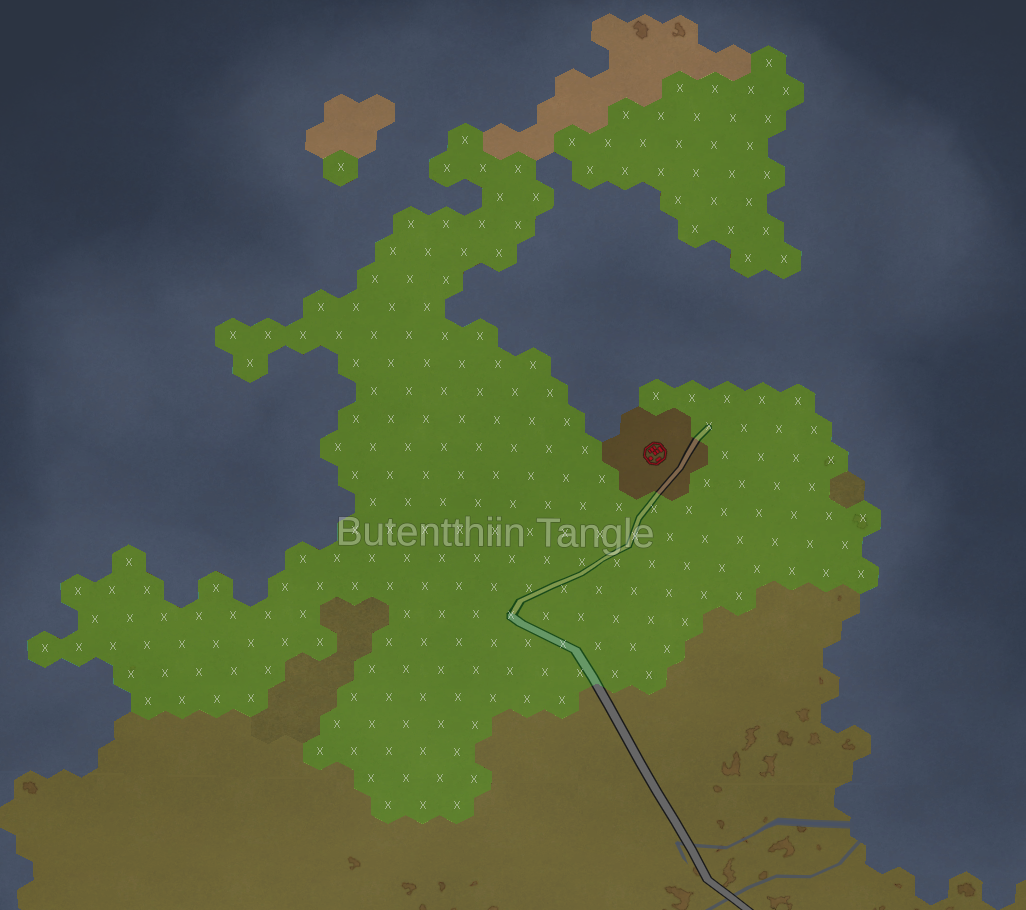
As you can see all tiles of the boreal forest biome are highlighted, as the coastal filter is in the Partial state. In this state it means: we don’t care if tiles are coastal or not.
Put in another way, when a filter is in partial state, it simply means that it both match On and Off.
Off State
Now go to the coastal filter and make sure it is in the Off state (red checkmark:  ). In this state it means: coastal tiles must not be included.
). In this state it means: coastal tiles must not be included.
Notice how in this state, coastal tiles were removed from the filtering.
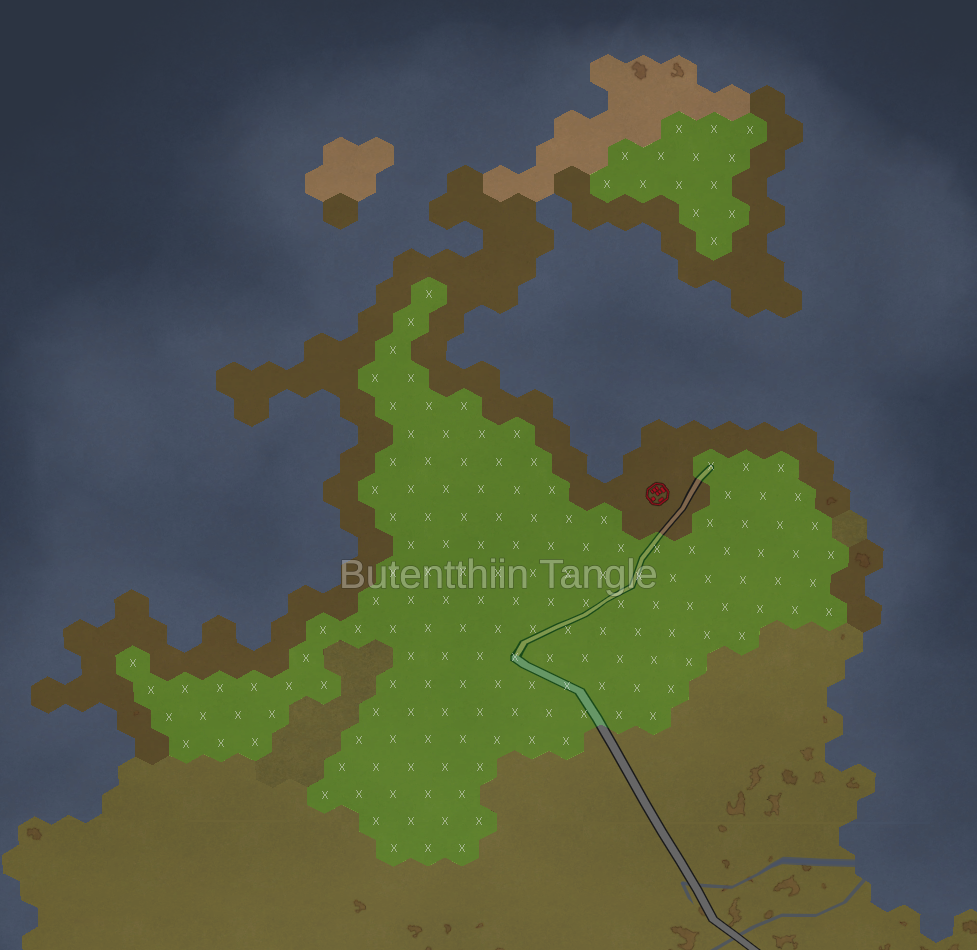
On State
Now go to the coastal filter and make sure it is in the On state (green checkmark:  ) where it means: only coastal tiles must be included.
) where it means: only coastal tiles must be included.
The coastal tile state is On, which means: in this state (as we are in the On state) only coastal tiles match.
Notice how only tiles that are coastal tiles are highlighted!
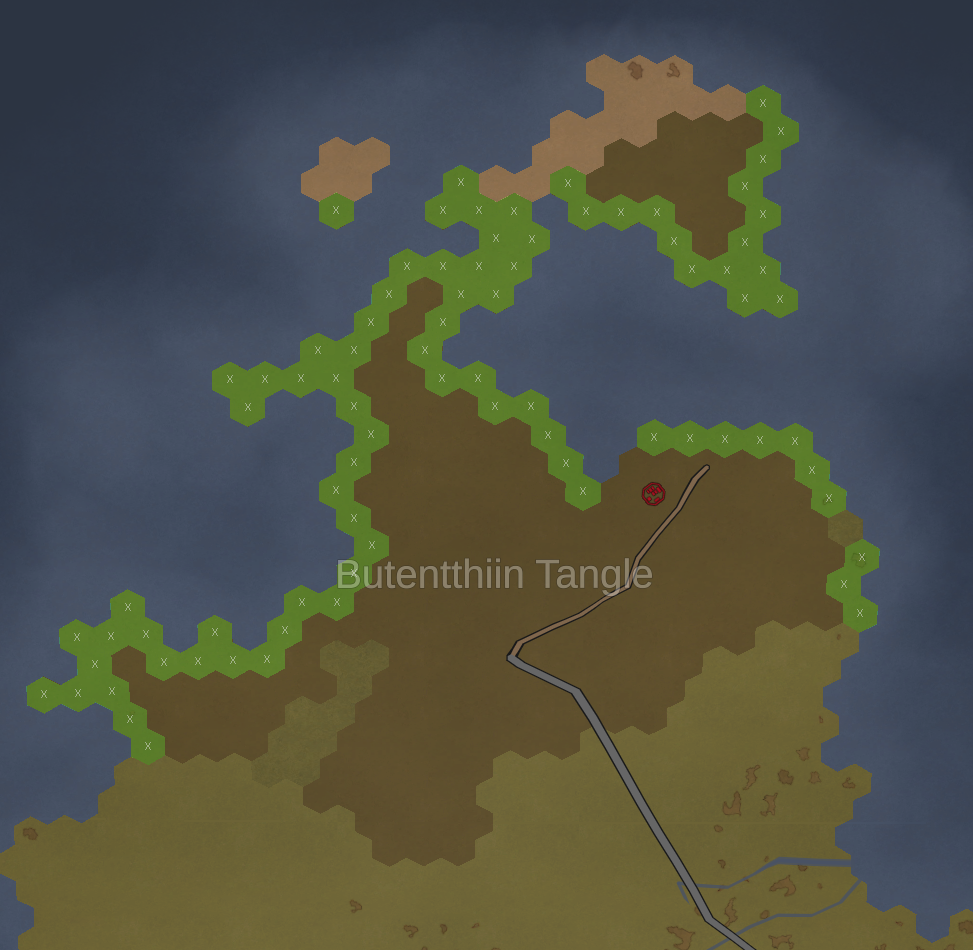
Three States: advanced example 1
Roads and Rivers are a combination of multiple three states items (On, Off and Partial) and Boolean filtering.
Here is an example of the Road Types filter on the Terrain Tab. (World Map (Rimworld Version: B18); Seed: goldfish; World coverage: 100%)
The following base filters are applied:
- Biome: Desert
- World Feature (named location): Gatasnaro Plateau
We start our example around tile ID 511159 (5.77°N 172.20°W).
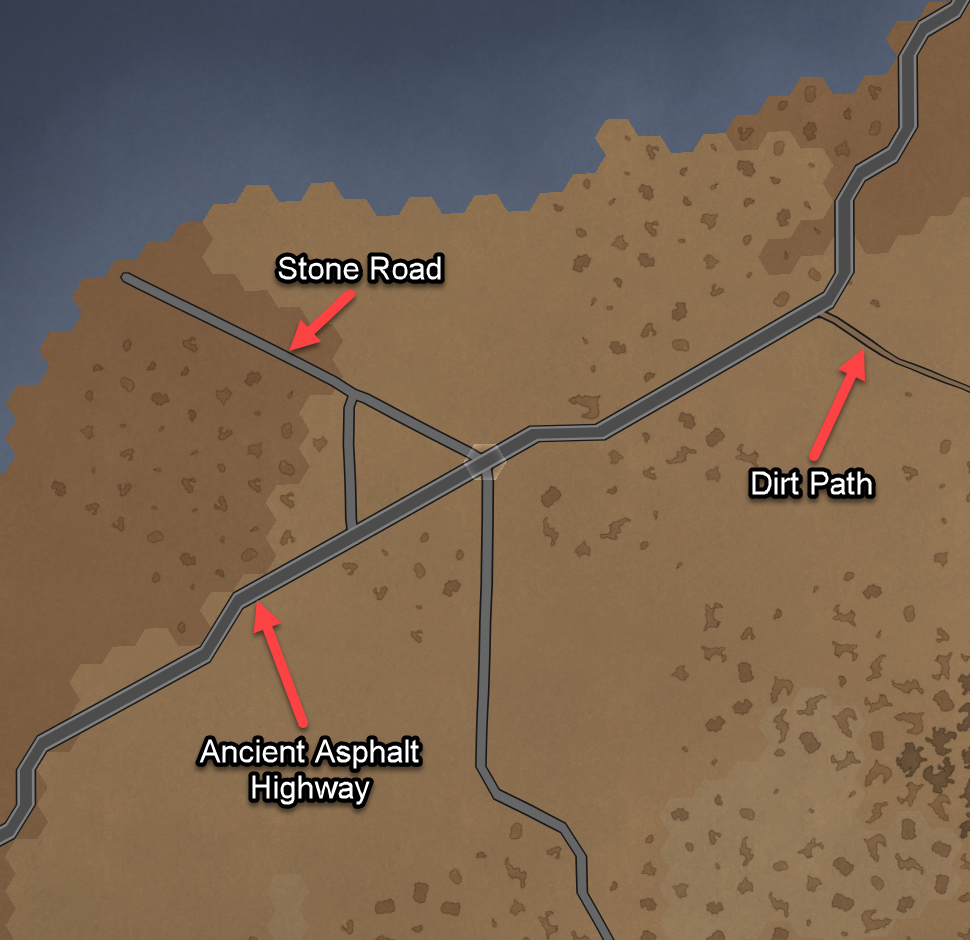
The following road filters are applied:
- Dirth Path:
On - Ancien Asphalt Highway:
On - All other roads set to
Off - Boolean filter set to
OR
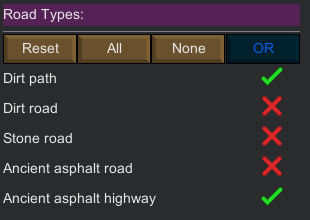
Here are the resulting filtered tiles:
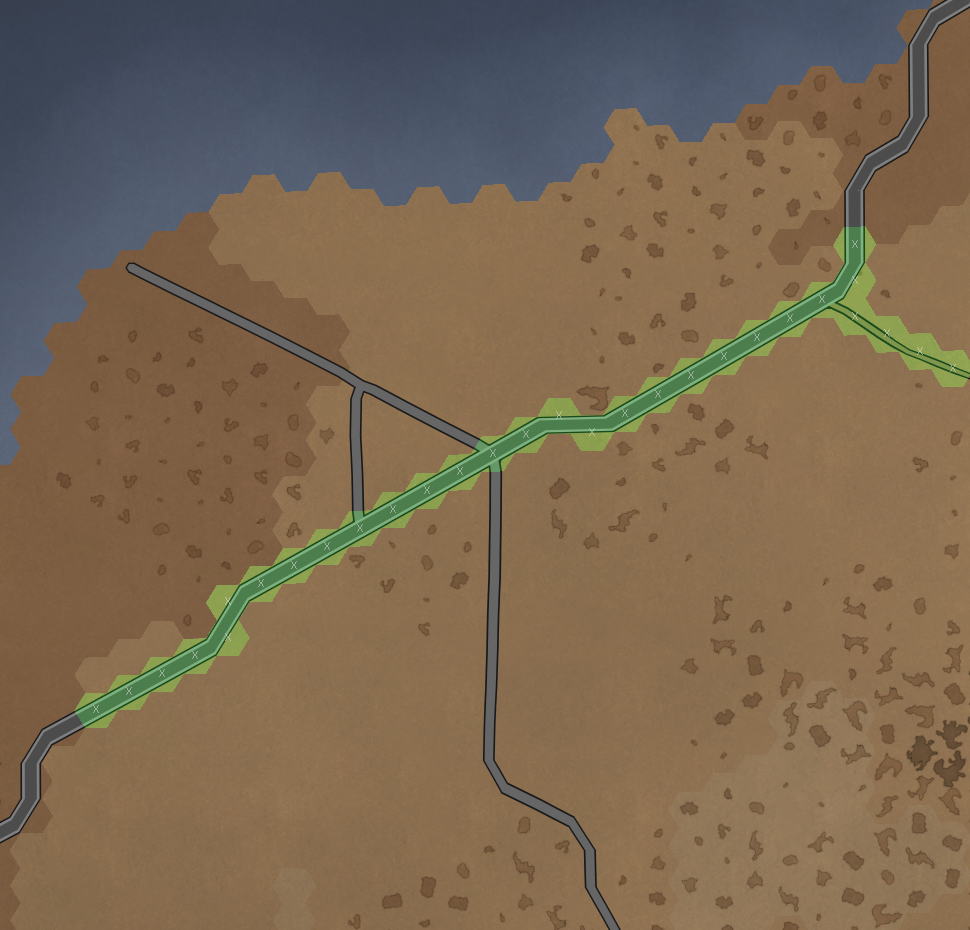
Now, remember that in Boolean OR filtering, each of the items (road types in our case) is checked separately. If any of the condition is True then the tile is considered has a matching tile.
Thus, the above road filtering checks separately for the following conditions:
- Tile must have a
Ancien Asphalt Highway - Tile must have a
Dirt Path - Tile must not have other types of roads.
If any of the above conditions is true then the tile is included in the matching list (except for the tiles that match the Off state because this state does not select anything). In our case this match tiles that have Ancien Asphalt Highway or Dirt Path or both of them!
Let’s proceed with the boolean AND filter, with the exact same conditions:
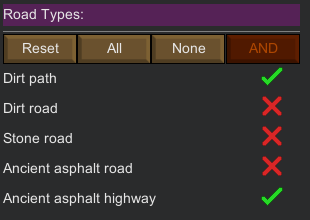
And here is the result:
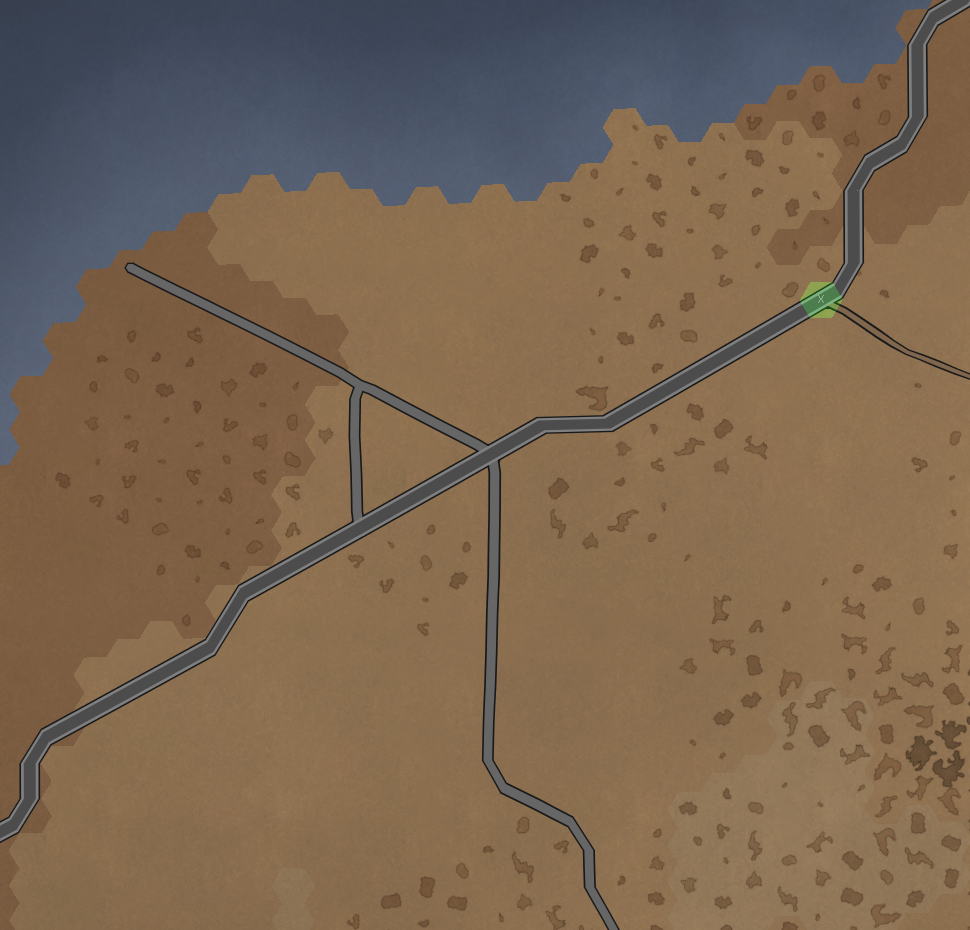
As you can see this time, we have the same condition but they are all checked together. Thus the filter only matches tiles that have both Ancien Asphalt Highway and Dirt Path at the same time, and not the other tiles!
Three States: advanced example 2
This example demonstrates the Boolean ternary logic applied in the case of the Boolean AND filtering when a Partial item is included (remember that the Partial state has no special meaning in the case of the OR filtering).
Given the same location and base filtering as the previous example, let’s try first a simple filter:
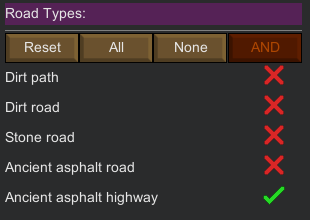
In this case this means we only want tiles with Ancien Asphalt Highway roads (the fact that it is AND or OR doesn’t matter here as they would give the same result).
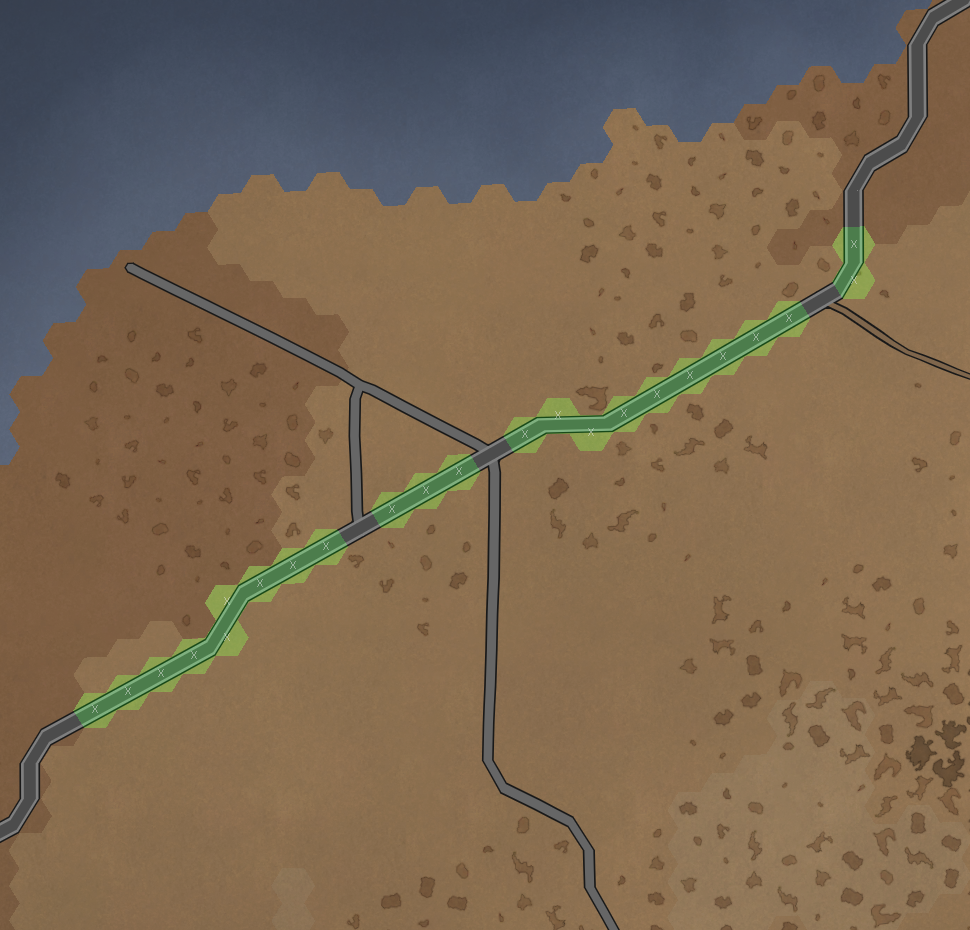
Now let’s add a Partial item for Stone road with the Boolean AND filter selected:
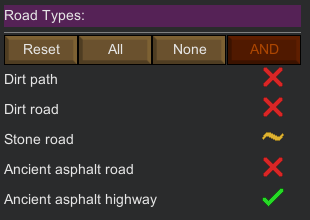
And here’s the result:
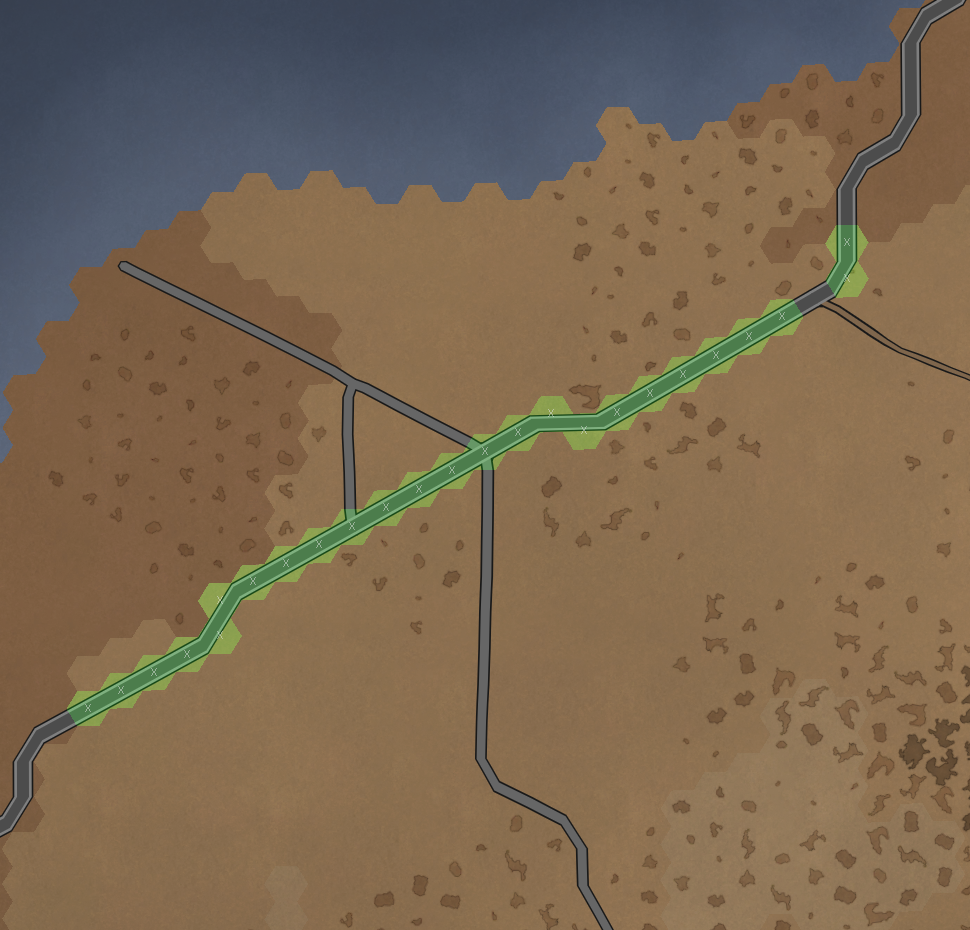
In this case this means:
- I want roads that have
Ancien Asphalt Highway(Onstate) - The matched tiles may (due to the
PartialState) also have aStone Road
In case you aren’t sure, here is how would looks the result if we toggled the Boolean filter to OR instead of AND:
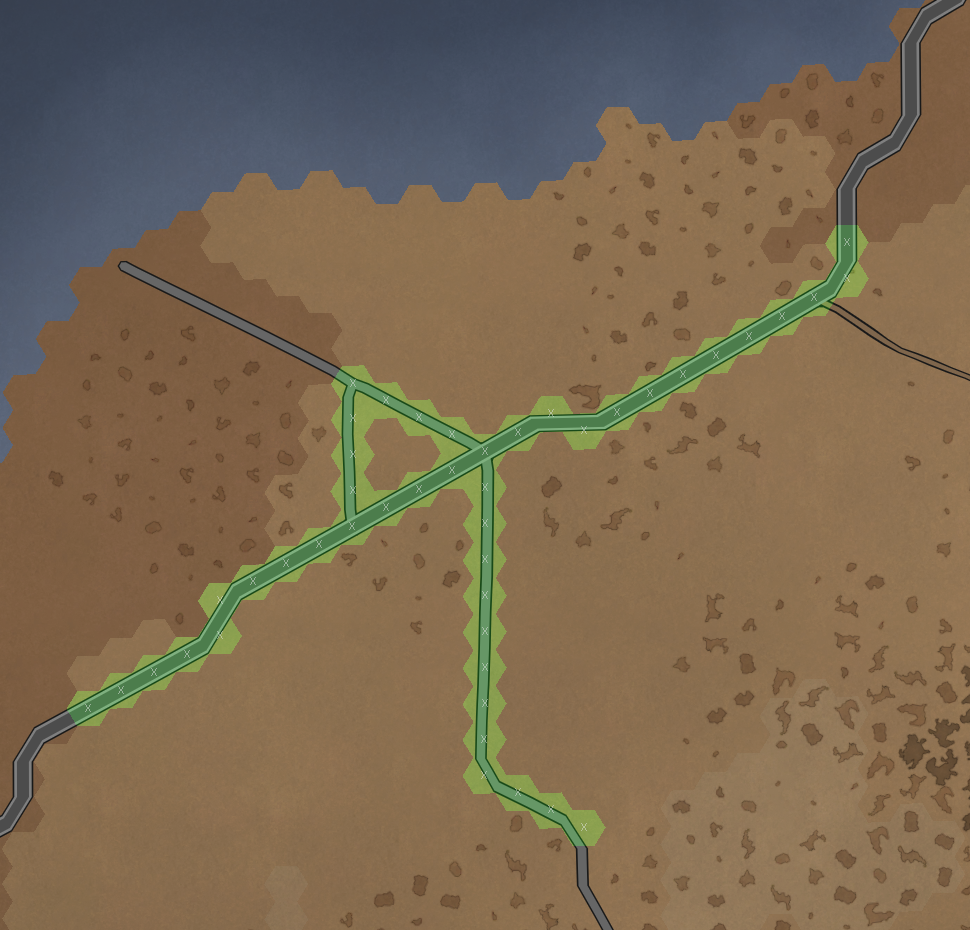
As you can see, it independently selects roads that have Ancien Asphalt Highway or Stone Road or both of them.